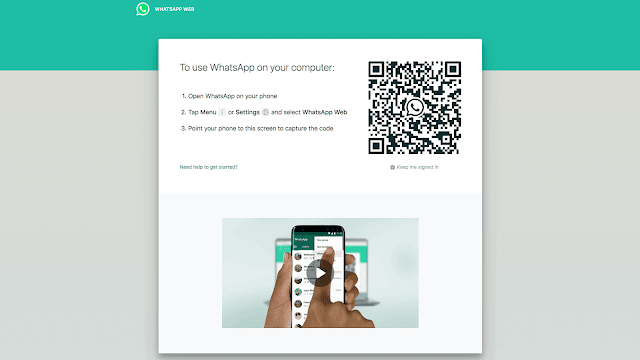
Whatsapp is one of the most well known application utilize by billions of people in the whole world. It has already replaced a Text message(SMS) service which was our only mode of communication in earlier times other than calls. The best thing about having Whatsapp is, it is easy to use, anybody can utilize it & it does not require any additional preparing. In only a couple of steps, you can make phone or video calls, send and receive messages, documents, photos and so on.
Now Whatsapp has launched its new service known as "Whatsapp Web" through which you can access your Whatsapp on PC. The prime features of Whatsapp web is its interface which is similar to Mobile whatsapp and messages sync between phone and whatsapp web in couple of seconds. Here's how you can setup and use Whatsapp web :-
How to Install Whatsapp Web on PC:-
- If you are using Windows 10 then you can download and install it from Microsoft Store or you can visit https://www.whatsapp.com/download/ .
- Then Click on Download for Windows button.
- Find that file in your Downloads folder and double tap on it to install.
- After Installing it Click on Whatsapp Desktop icon to start.
- After that you will find screen like given below :
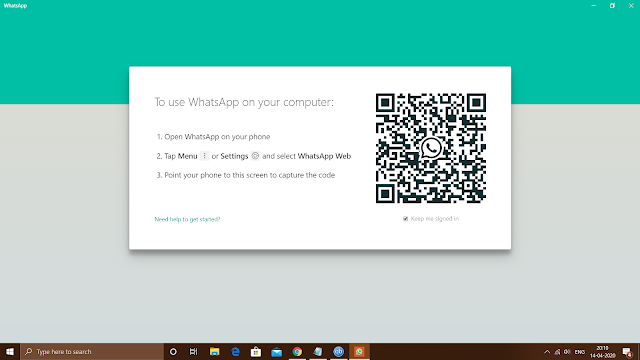
- After this, you need to open Whatsapp on your android device and hit top right corner icon (three dots) and then click on Whatsapp Web from drop down menu & then scan the QR code given on Whatsapp Web Application on desktop (as shown below)
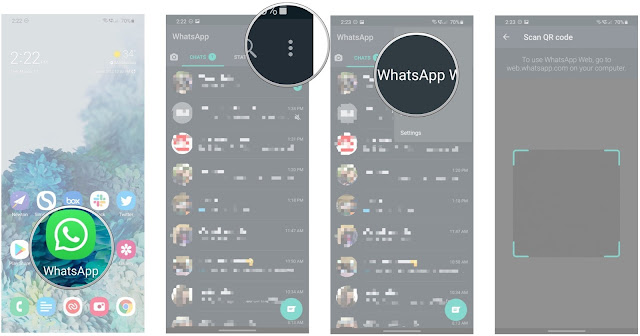
Note :- Whatsapp Web can be installed only on Windows 8 or newer versions otherwise, if you dont want to install it then visit web.whatsapp.com in your browser.
How to Run Whatsapp Web in browser on PC:-
- Open Link - https://web.whatsapp.com/ in your browser.
- After that QR code screen will be prompted like in Whatsapp Web Desktop application.
- After this, you need to open Whatsapp on your android device
- Hit top right corner icon (three dots)
- Click on Whatsapp Web from drop down menu
- Then Scan the QR code given on Whatsapp Web Application in browser.
How to log out of desktop from WhatsApp :-
You log out either from your computer or your phone or . Follow the below-given steps to log out of desktop from WhatsApp.
- Open WhatsApp on your android phone.
- Tap on Menu/Settings and decide to log out from all gadgets.
- To log out from your PC you need to tap on the three dots symbol on the top right corner of the conversation thread, at that point choose Log out.
Note :- Whatsapp web can also be disconnected after inactivity for few minutes.

إرسال تعليق